Introduction
- Why Migrate Your Hosting?
- Benefits of Hostinger
Preparing for Migration
- Back Up Your Existing Website
- Take Note of Email Accounts and Settings
- Audit Your Current Hosting Performance
Why Choose Hostinger?
- Speed and Performance
- Customer Support
- Cost-Effectiveness
Setting Up Your Hostinger Account
- Choosing the Right Hosting Plan
- Creating Your Hostinger Account
- Navigating the hPanel Dashboard
Migrating Your Website to Hostinger
- Automatic Migration Tool
- Manual Migration for Advanced Users
- Moving WordPress Sites
- Migrating HTML/CSS Websites
Transferring Domain Name to Hostinger
- Unlock Your Domain
- Update DNS Settings
- Initiate the Transfer
Updating DNS and Propagation
- Pointing Your Domain to Hostinger’s Nameservers
- How Long Does DNS Propagation Take?
Testing Your Website Post-Migration
- Check for Broken Links
- Ensure SSL Certificate is Active
- Use Website Speed Tools
Common Issues and How to Fix Them
- Email Not Working
- Broken Database Connections
- Plugin/Theme Compatibility
SEO Checklist After Migration
- Check for 301 Redirects
- Resubmit Sitemap to Google Search Console
- Monitor Your Rankings
Optimizing Website for Better Performance
- Use LiteSpeed Cache
- Optimize Images
- Minify CSS and JS Files
Making the Most of Hostinger Features
- Daily Backups
- Free Domain with Plans
- Staging Environment
When to Seek Help
- Contacting Hostinger Support
- Hiring a Migration Expert
Conclusion
FAQs
How to Move Your Hosting to Hostinger: A Complete SEO-Friendly Guide
Introduction
Are you fed up with slow loading times, terrible customer support, or just paying too much for your current hosting? You’re not alone. Many website owners face the same struggles. That’s why more and more people are choosing to move their hosting to Hostinger—a reliable, fast, and budget-friendly web host that’s taking the internet by storm.
But how do you actually make the move? That’s what we’re diving into in this article. Whether you’re a beginner or a seasoned developer, this guide walks you through everything step-by-step—SEO-friendly and headache-free.
Preparing for Migration
Back Up Your Existing Website
Before doing anything else, make a full backup of your current site. Use tools like UpdraftPlus (for WordPress) or cPanel’s backup options. You’ll thank yourself later if anything goes sideways.
Take Note of Email Accounts and Settings
Are you using email accounts linked to your current host? Jot down those settings, because you’ll need to recreate them on Hostinger.
Audit Your Current Hosting Performance
Use tools like Google PageSpeed Insights or GTmetrix to record your current site speed. This will help you compare after the migration—and trust us, you’ll love the improvement.
Why Choose Hostinger?
Speed and Performance
Hostinger uses LiteSpeed servers, which are known for blazing-fast speeds. Your site will load quicker, which is great for SEO and user experience.
Customer Support
Got a problem? Hostinger’s live chat support is available 24/7 and surprisingly responsive. No more waiting days for a ticket reply.
Cost-Effectiveness
Starting at just a few bucks a month, Hostinger offers unmatched value. Plus, many plans include free domains and SSL.
Setting Up Your Hostinger Account
Choosing the Right Hosting Plan
Hostinger offers shared, cloud, VPS, and WordPress hosting. For most websites, the Premium Shared Hosting plan is a great starting point.
Creating Your Hostinger Account
Sign up using your email, choose a plan, and pay. That’s it. Super simple.
Navigating the hPanel Dashboard
Unlike the typical cPanel, Hostinger uses hPanel—a clean, beginner-friendly interface that still packs all the features pros love.
Migrating Your Website to Hostinger
Automatic Migration Tool
Hostinger offers a free migration service for WordPress sites. Just fill out the migration form, and they’ll do the heavy lifting.
Manual Migration for Advanced Users
Moving WordPress Sites
- Export your WordPress files and database.
- Upload them via FTP or File Manager on Hostinger.
- Import the database via phpMyAdmin.
- Update wp-config.php with new credentials.
Migrating HTML/CSS Websites
- Download your files.
- Upload them directly to the
/public_htmlfolder on Hostinger.
Transferring Domain Name to Hostinger
Unlock Your Domain
Login to your current domain registrar and unlock your domain for transfer.
Update DNS Settings
If you’re not transferring, just update the DNS to point to Hostinger’s nameservers.
Initiate the Transfer
Go to Hostinger’s domain transfer page, enter your domain, and follow the prompts.
Updating DNS and Propagation
Pointing Your Domain to Hostinger’s Nameservers
Use:
ns1.dns-parking.com
ns2.dns-parking.com
How Long Does DNS Propagation Take?
It usually takes up to 48 hours, though in many cases it’s much faster.
Testing Your Website Post-Migration
Check for Broken Links
Use tools like Broken Link Checker to ensure everything is intact.
Ensure SSL Certificate is Active
Hostinger provides free SSL—make sure it’s activated from hPanel.
Use Website Speed Tools
Run speed tests again. You’ll likely see a noticeable boost in performance.
Common Issues and How to Fix Them
Email Not Working
Recreate the same email accounts in Hostinger and update mail client settings.
Broken Database Connections
Double-check database names, usernames, and passwords in wp-config.php.
Plugin/Theme Compatibility
Update all plugins and themes. Hostinger supports most WordPress functionalities out of the box.
SEO Checklist After Migration
Check for 301 Redirects
Ensure all old URLs are properly redirected to maintain SEO value.
Resubmit Sitemap to Google Search Console
Revalidate your sitemap to help Google crawl the updated version.
Monitor Your Rankings
Keep an eye on your keyword rankings using tools like Ahrefs or Ubersuggest.
Optimizing Website for Better Performance
Use LiteSpeed Cache
This plugin is gold—especially if you’re on WordPress.
Optimize Images
Use WebP format or tools like TinyPNG to compress images.
Minify CSS and JS Files
Minify these files to reduce load time without sacrificing quality.
Making the Most of Hostinger Features
Daily Backups
Enable daily backups from your hPanel—it’s peace of mind in a click.
Free Domain with Plans
Don’t forget to claim your free domain if your plan includes it.
Staging Environment
Use the staging environment to test changes before going live.
When to Seek Help
Contacting Hostinger Support
Click the live chat button in hPanel for quick help.
Hiring a Migration Expert
If you’re overwhelmed, consider hiring a freelancer for a smooth transition.
Conclusion
Migrating your website to Hostinger doesn’t have to be rocket science. With powerful tools, user-friendly interfaces, and stellar support, making the switch is easier than ever. Plus, you’ll be rewarded with faster load times, better SEO performance, and more bang for your buck. So if you’re tired of your current hosting dragging you down—Hostinger might just be your digital knight in shining armor.
FAQs
1. Can I migrate my website to Hostinger for free?
Yes! Hostinger offers free WordPress migration with most plans.
2. Will there be any downtime during the migration?
Not if done right. Using a staging site or quick DNS switch can help avoid downtime.
3. How long does it take to move hosting?
Anywhere from a few minutes to 48 hours, depending on DNS propagation and site size.
4. Do I need technical knowledge to migrate to Hostinger?
Not necessarily. Hostinger’s tools and support make it beginner-friendly.
5. Will my email accounts be affected?
They might be. Back up your emails and recreate the accounts on Hostinger.
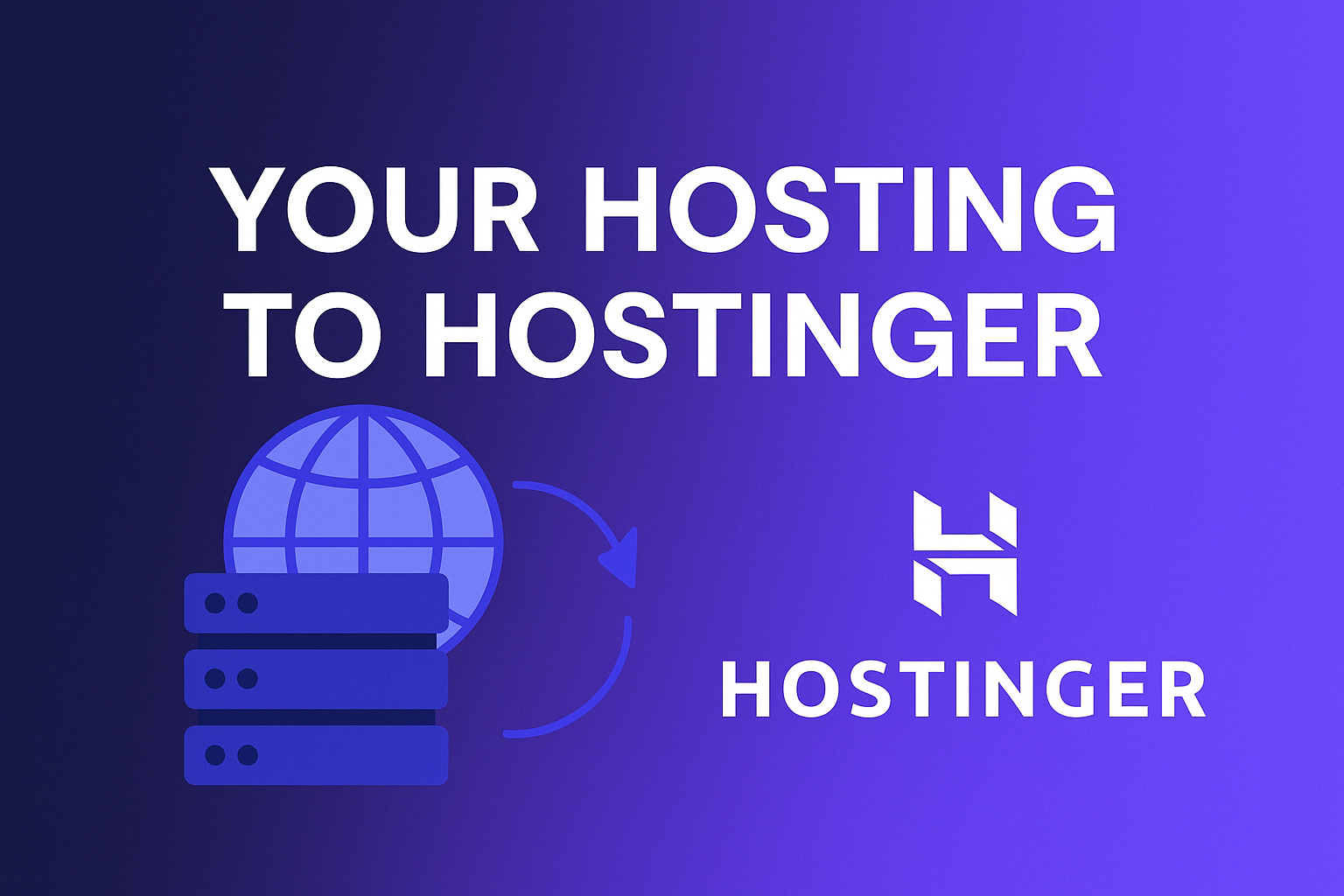
Leave a Reply